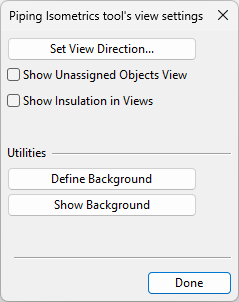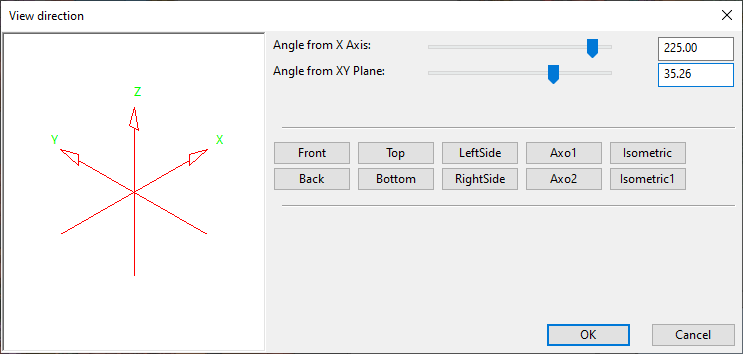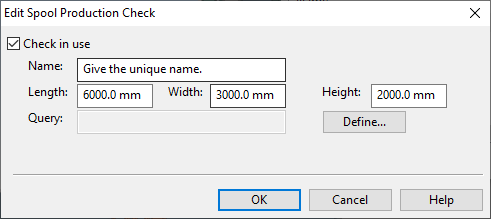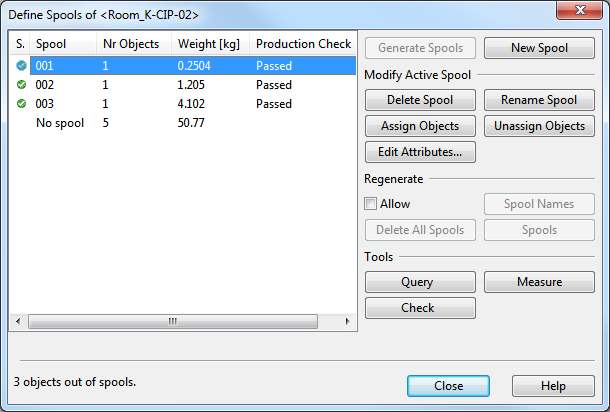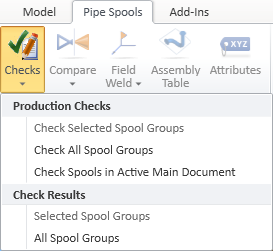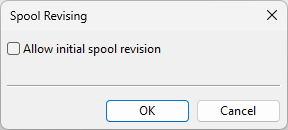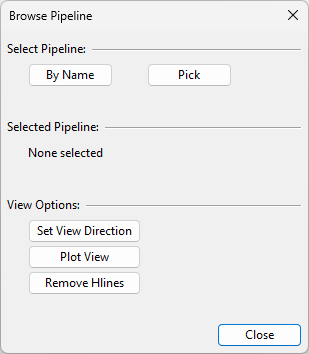Tools
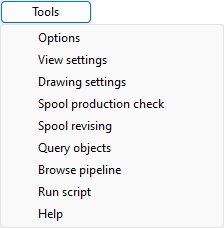
In the Piping Isometrics dialog, the Tools menu contains the following commands.
Options
This command opens the Configure Piping Isometrics dialog where you can define various settings for piping isometrics and their attachments.
View settings
This command opens the Piping Isometrics tool's view settings dialog where you can select what to show in views that display piping isometrics.
-
Set View Direction – Opens a dialog where you can change the view direction of isometrics.
-
Show Unassigned Objects View – Selecting this option opens a separate view that shows the pipelines that are not assigned to any isometric drawing. Having this view open might slow down the tool if the project is very large.
-
Show Insulation in Views – Selecting this option shows the insulation of the pipelines in the views.
-
Define Background – Allows picking the objects to be visualized in isometric views.
-
Show Background – Shows the objects that you have picked with Define Background.
Drawing settings
Opens the Piping Isometrics & Spools application for managing Settings for Piping Isometrics & Spools.
Spool production check
This command opens the Spool Production Check dialog where you can define volume checks for pipe spool production. The first time you run this command the program creates the "Spool Production Checks" configuration object; after this, you can edit the configuration also via the Project Environment dialog, in [project] > Configuration > Plant Modeller > Spool Production Checks.
The purpose of a volume check is to verify that a spool fits inside some container that is used in the prefabrication phase. The container can be, for example, a galvanizing tank or a shipping box. For each check, you can define the dimensions of the rectangular box and select a model query that picks the components to be included in the check.
Important: Make sure the model query picks the required objects. If the query does not pick any objects, any container dimensions allow the check to pass, because no object is failing the check.
In example below, the naming of the checks indicates that the checks are intended to test that elements that require galvanizing will fit into a galvanizing tank. If only the test for the small tank fails, the object in question can be galvanized in the medium-size tank or the big tank.
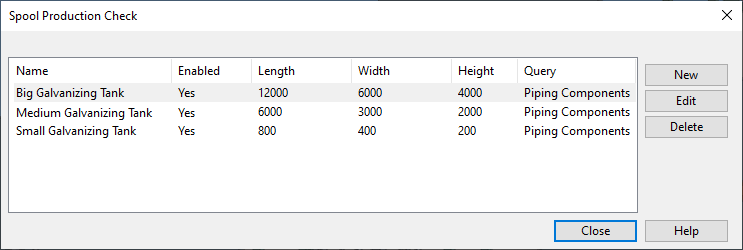
The dialog contains the following tools:
-
New – Allows creating a new production check, as described below.
-
Edit – Opens the settings of the selected check. You can, for example, disable a particular check so that it will not be run.
-
Delete – Deletes the selected check immediately, without prompting the user to approve the removal.
Defining a Spool Production Check
Define a volume check that allows testing whether a spool fits inside a container of a specific size.
Prerequisites
-
Model query that selects the objects that form the spools.
Do the following:
-
In the Spool Production Check dialog, click New. The Edit Spool Production Check dialog opens.
-
Define the settings:
-
Check in use – If selected, this check is included when production checks are run. Clear the option to skip this check when production checks are run.
-
Name – Enter a descriptive name for the check.
-
Length, Width, Height – Specify the (inner) dimensions of the rectangular box that should contain the spool.
-
Define – Click to select the object query that picks model objects for the volume check.
-
-
Click OK. The new check is added to the list.
Running Spool Production Checks
The way the designers run spool production checks depends on how they work, as defined in the options described in Pipe Spool Drawing.
If the designers define the spools in Documents > Piping Isometrics, the spool production checks are run as follows:
-
In the Define Spools dialog, selecting a spool from the list and clicking Check runs various checks on the given spool, including the volume checks that are currently set as enabled in the Spool Production Check dialog, and shows the check results.
-
Exporting spools to the Piping Isometrics & Spools application runs the checks automatically, and the designer is prompted if any spool failed the check.
If the designers define the spools on the Pipe Spools tab, the spool production checks are enabled and run as follows:
-
In File > Options > Shared Settings > Piping > Spool Checks, project administrator can select which checks to run for pipe spools, and one of these is Volume.
-
If administrator has enabled volume checking in the options, running production checks from the Checks menu of the Pipe Spools tab will run the volume checks that are currently set as enabled in the Spool Production Check dialog.
Spool revising
This command opens a dialog for selecting whether to include revision information in the initial version of spool drawings. If you enable this option, executing the Create isometric/spool drawings command opens a dialog for entering revision information to the document being created.
Query objects
This command allows showing Plant Modeller object data by picking a model object and pressing Enter. See Object properties.
Browse pipeline
This command opens a dialog for browsing a pipeline in a separate view. See also Browse Line.
Run script
This command opens a file browser dialog for selecting and running a script stored in a .mac file. See Run.
Help
This command opens this help page.